Windows XP Installing
Windows XP installing, whether the professional version or the home version, can be very easy even for an ordinary person. Here we look at how to install windows XP straight from the installation disc to an unformatted, unpartitioned and clean hard drive on a functional computer.
Windows XP Installing Steps Procedure
- First, Windows XP installing! check and ensure that the computer you will be installing windows XP meets the least system requirements for this installation. The basic requirements for such an installation include a 300 Mhz AMD or Intel CPU, 128 Megabytes, 1.5GB space, a DVD or CD-ROM, super VGA 600*800 adapter and any pointing device like a mouse and keyboard.
- Get your windows XP disc and enter bios by simply pressing the DEL key during system startup and then select your boot device as CD-ROM. Then insert the disc and start the computer. You will be asked to press any key to start booting from CD, do that.
- At this point, the program will start the process by checking on the hardware, then install the default drivers and finally load all files that are required for the installation. When it completes this, it will take you to a "Welcome to Setup" window. By you pressing the ENTER key you will have permitted the program to start installing. A license agreement page will be presented to you and you will have to press on the F8 key if you agree to the terms and conditions spelled on the license agreement.
- At this point, you will be taken to another window that will have a summary of partitions available on your hard drive. Because your computer system was not partitioned, you will only see one entry which is an "unpartitioned space" that will be highlighted in grey. To partition your hard drive, press C on the keyboard.
For each partition you create, spell its size and put in mind the space you will have before indicating the size for each partition. Once done with the partitioning press the ENTER key on your keyboard. This will lead to the creation of a partition and you may have to repeat this if you want more than one partition on your system drive.
- You can then format the partition(s) by either using the NTFS or FAT file systems. It is advisable to avoid using the Quick Format as this procedure will not check for bad sectors or errors encountered on the hard drive.
- At this point, your system will start to copy files from the disc into your computer system and once this is done, you will need to reboot the system or let the system do it on its own. If the installation process was successful, you will be greeted by a Windows XP booting screen.
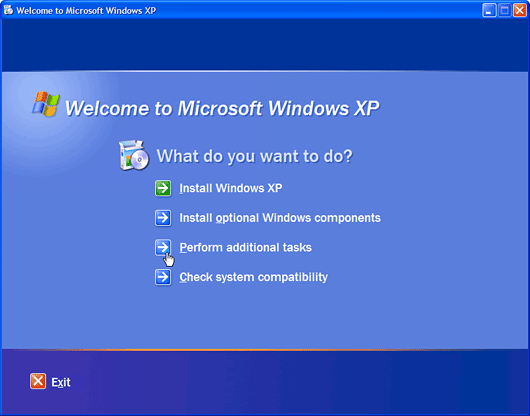
See Also...




