How to Disable Error reporting in Windows 7
Finding out how to disable error reporting in windows 7 tips and tricks guide. Turning off error reports will allow you to save on a lot of time and effort spent on clicking out error reports that you already know about.
This is especially useful if you are setting up a computer network with multiple users, and it can be very annoying when you have dozens of error reports to click out every so often. The age old question here is; how do you work it out?
How do you turn off all the dialog boxes that are less than useful? Typically, your computer has many suggestions that, on some level, may be good, like the delete confirmation dialog for instance-it may not seem like an awful lot, but it saves you from accidentally deleting an item.
Some reports become redundant after a while, and it becomes necessary to disable them in order to save on time. Windows 7 has dozens of error reports, and being able to eliminate these annoyances is one service that many people have sought, but have been unable to successfully pull off.
Now, there is always the question of whether or not you want to find the solution to the problem, but in many instances you already know what it is, so it just pounds into a waste of valuable time. Well, now you can turn off error reports, and live happily ever after.
How to Disable Error reporting in Windows 7 - How do I do it?
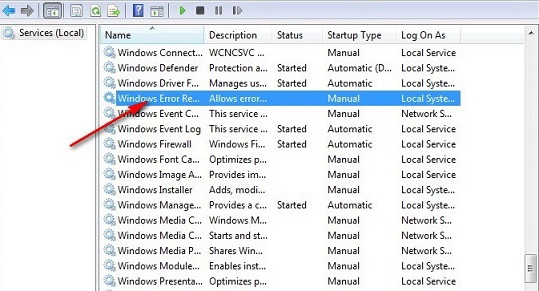
Error reports are default enabled, and if you are not an experienced tech, then it is perhaps not such a great idea to turn it off. Granted, these reports can be rather annoying, but, they are engineered for the specific purpose of rectification.
An experienced tech setting up a computer network knows what he/she is doing; hence at that point, error reports are redundant. If you don't know what you are doing, then you may have to take some of the error report advice before disabling it. So what steps can you take to get rid of the reports?
- For windows 7, the first step is to click on the start Menu, then, on the search box, type in 'problem reporting settings'. You will get two main options on your search; on how to report problems and the other on how to check for solutions. Click on 'choose how to report problems' from that list.
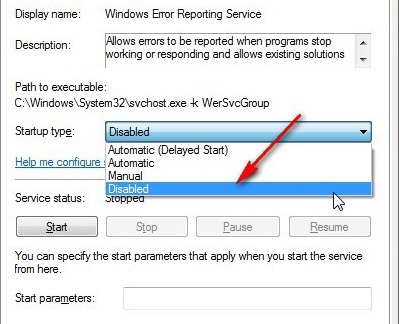
This will allow you to disable the error reports, along with many other redundant dialogue boxes.
- There is also the option of disabling the error reports by way of group policy. Now, it is important to note the group policy editor software is not available in home version of Windows 7, but it is a very effective way of disabling error reporting.
If you do have the Local group policy editor, then the process is fairly simple. First step is to click on the start menu and enter gpedit.msc into the search box, then hit enter. This will open the group policy editor.
This will allow you to navigate to 'User Configuration' from the options given. Click on Administrative templates/windows components/windows error reporting-then double click on 'disable windows error reporting'
- You do as well have the option of changing it from not configured to Enabled. This will get rid of your error reports, allow you to work in peace.
Conclusion
It is worth noting that error reporting gives you the chance to choose whether or not to send the diagnostics to Microsoft, you have the option to decline. Disabling it all together may not be such a great idea, based on the fact that it can be very valuable if your windows system fails to work correctly. That is why it is only recommended for systems administrators and techs, and not for the average home user.
See Also...




