How to Disable Windows Error Reporting
There are many people looking for guidance on how to disable Windows error reporting. Although windows may send problem descriptions on the Microsoft server, this is not usually a permanent setting. It is enabled through default setting and it can be changed.
In case you decide to send generic information regarding this problem automatically, you will get a current solution to the problem from Microsoft. This information can help you in resolving the problem of your computer.
Nevertheless, although this information may be helpful, it can also be irritating when it keeps popping up when you are busy working on something urgent. This is why knowing how you can disable the Windows error reporting is important.
Disabling the Windows error reporting
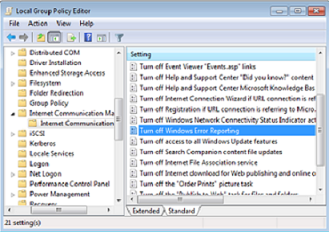
There are two options that can be used to disable Windows reporting. These are;
- Selecting the option that reads, "I do not want to participate and do not ask me again". This is an option that disables the Windows error reporting. It also keeps this message from popping up and prompting you to reply with a message regarding the application failures.
- You can also select, "Ask me to send reports whenever there is an error". This is an option that will disable Window error reporting. However, it does not keep it from prompting you to reply with a message regarding the failure of the application every time there is an error.
It is important to note that this may differ depending on the Windows that your system is using. Therefore, it is important to know a group policy that you can use to disable Windows error reporting.
You can use a editor of the group policy when editing policy of a local group. A management console of the group policy can also be used on group policy that is based on domain. These settings can be located through the Administrative templates, then to the Windows components and eventually to the Windows error reporting.
If you are still not certain on how to disable Windows error reporting, you can the initial configuration. Initial configuration tasks are another way of disabling Windows error reporting. To do this, you need to follow certain steps;
How to Disable Windows Error Reporting Step by Steps Guide
- Click start on the window for initial configuration. This window is not usually open. You can open it by just clicking run and then typing the work open in the dialog box. It will open when you click OK.
- On the area noted Update the server, click on the enable feedback and automatic updating option.
- On the dialog for enabling feedback and windows automatic updates, click on the setting option for manual configuration.
- Click change settings on the error reporting space in the settings for manual configuration.
- Once on the dialog box for configuration of the Windows error reporting, choose among the provided options. The options available are ;
i) I do not want to participate and do not ask me again
ii) Ask me to send reports whenever there is an error
- Once you have chosen the option that you prefer, click close on the dialog box for manual configuration of settings.
Perhaps, you would like to know how to disable Windows error reporting using the server manager. This is also possible by following certain steps;
- Open the server manager.
- Expand support and resources area once on the home page of server manager.
- Click on the option of configuring Windows error reporting.
- On the dialog box that appears, select one of the options provided. These options are;
i) I do not want to participate and do not ask me again
ii) Ask me to send reports whenever there is an error
- Click OK once you have chosen your preferred option.
If you have been looking for a guide on how to disable Windows error reporting you can now try any of these options.
See Also...




